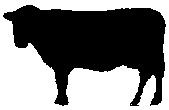AVRISP MKII Windows Driver Validation/Changing
Windows 10 and 11 tested.
When using the AVRDUDE, which is used as part of the GCBASIC toolchain, you need to ensure these programmers are operating
with the correct Windows device driver.
The Windows driver must be libusbK not libusb or libusb-win32 Windows driver.
You must ensure the Windows driver is libusbK. Using the utility Zadig enables changing the Windows device driver to libusbK.
- Download and install Zadig Driver Utility software https://zadig.akeo.ie/
- Connect the USB cable from the AVRISP MKII to your PC.
- Open Zadig and from the menu select Options / List All Devices.
- From the device list select AVRISP MKII.
- Select the target driver libusbK and click (Install / Replace Driver) button.
After the installation is completed, open Windows Device Manager and verify the driver installation.
Close Zadig
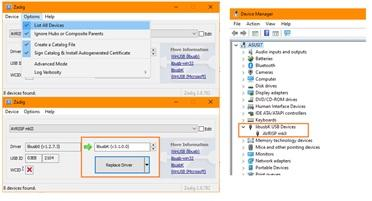
Note
If you use ATMEL Studio you must ensure the Windows device driver is libusb or libusb-win32.
Note
If you use AVRDUDE then uou must ensure the Windows device driver is libusbK.
Next in the process is to upgrade the firmware of the AVRISP MKII.
Option 1:
This process shows the installation of Atmel Studio 7, however, you may have to use Atmel Studio 6 because of operation system constraint.
Download and Install Atmel Studio 7 from the GCBASIC file store here
After the installation open ATMEL STUDIO 7
- Select Tools / Device Programming
- Make sure the AVRISP MKII is selected
- At this point ATMEL STUDIO will notified to upgrade the firmware to version 1.8
- Click the Upgrade button
- Once the firmware is upgraded, close ATMEL STUDIO 7
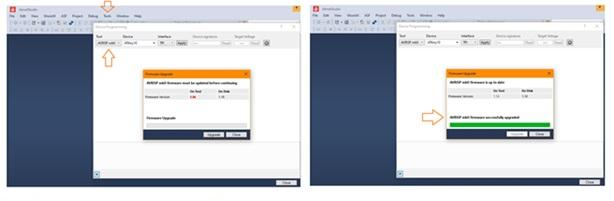
Option 2:
To update the firmware please, follow the steps listed below.
- Connect the programmer to the USB and with a sharp object (needle or pin) press the upgrade pin - it is in a small hole at the back of the board (this will start the bootloader and will turn off the LED, it will also probably show a new unrecognized device in the device manager for which we will install drivers in step 3)
- Download and install the latest version of "Atmel Flip" software (it can be downloaded from the Atmel’s web-site, or from the GCBASIC file store here )
- Open its install folder and update the software of the unrecognized device (usually under the "Other devices" tab) with the drivers from folder named "usb"; the device should now be recognized as AT90USB162 under "libusb-win32" tab
- Start "Atmel FLIP" and click "Select a target device" → choose AT90USB162
- Click "Select a Communication Medium" and then USB medium
- Download the firware and unpack Olimex website or the GCBASIC files store here
- From "File → load HEX file" choose the latest HEX and click "RUN" in the "Operations Flow" section
- Disconnect the AVR-ISP-MK2 from the USB and connect it again
For more information about AVR-ISP-MK2 see this guide here
AVRISP MKII to ATTINY10 Connections:
Connect the AVRISP MKII to the ATTINY10 as show in the Diagram.
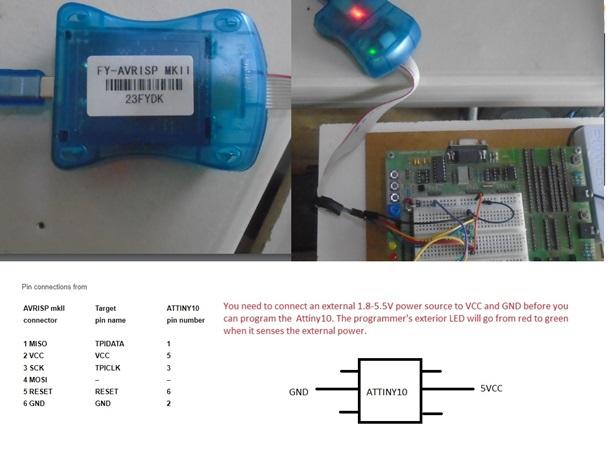
GCStudio Programmer Setup:
Open GCStudio and set the Programmers to use as show below
For AVRISP MKII use the AVR ISP XPII [KANDA] and drag it to the top of the list and click OK.
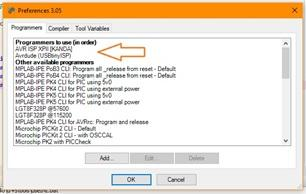
Now you’re ready to upload your first program to an ATTINY10.
USBtinyISP Setup:
- From Zadig select USBtinyISP in the device list.
- Select the target driver libusb-win32 and click (Install / Replace Driver) button.
- After the installation, open Windows Device Manager and verify the driver installation.
- Close ZADIG
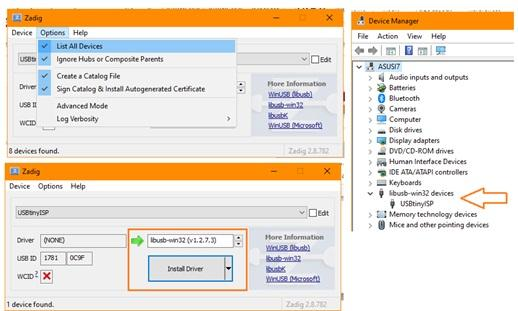
USBtinyISP to ATTINY10 Connections:
Connect the USBtinyISP to the ATTINY10 as show in the Diagram.
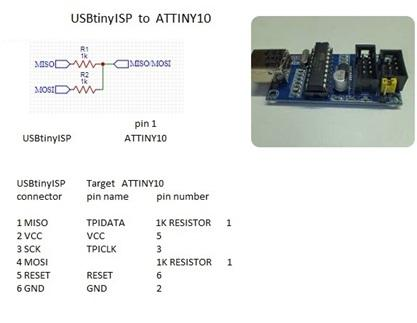
GCStudio Programmer Setup:
Open GCStudio and set the Programmers to use as show below
Select and Drag the Avrdude (USBtinyISP) programmer to the top of the list.
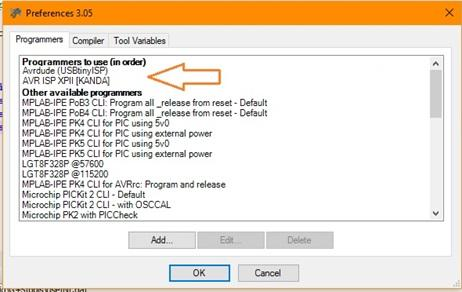
Now you are ready to upload your first program to an ATTINY10
For more information programming review these resources:
A guide http://gcbasic.sourceforge.net/library/Programming_an_Attiny10_with_AVRISP_mkII_and_AVR_Studio_5.pdf[here]
A blog http://gcbasic.sourceforge.net/library/Technoblogy_Programming_the_ATtiny10.pdf[here]