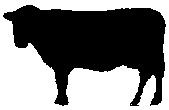About Converters
Converters allow GCBASIC to read files that have been created by other programs. A converter can convert these files into GCBASIC libraries or any GCBASIC instruction or a GCBASIC dataset.
A typical use case is when you have a data source file from another computer system and you want to consume the data within your GCBASIC program. The data source file could be database, graphic, reference data or music file. The converter will read these source files and convert them into a format that can be processed by GCBASIC. The conversion process is completed by external application which can be written by the developer or you can use one of the converters provided with the GCBASIC release.
The GCBASIC release includes the converter for BMP files and standard Text files.
With an appropriate Converter installed, and an associated #include to these non-GCBASIC files,
GCBASIC will detect that the file extension and hand the processing to the external converting program.
When the external converting program had complete, GCBASIC will then continue with the converted source file as a GCBASIC
source file.
An example of a converter is to read an existing picture file, convert the picture file to a GCB table and then refer to the picture file table to display the picture file on a GLCD.
Conversion is achieved by including a command within the source program to transform external data.
The command used is the instruction #include followed by the data source. An example:
'Convert ManLooking.BMP to a GCBASIC usable format.
#include <..\converters\ManLooking.BMP>The inclusion of the #include line within a GCBASIC program will enable the commencement of the following process:
- GCBASIC will examine the
..\convertersfolder structure for a configuration file that will handle the file extension specified in the include statement. - GCBASIC will examine the configuration file(s)
*.INIfor command line instructions. - GCBASIC will at stage examine the folder structure for the source file and the target transformed file. If the source file is older than the transformed file the next step will not be executed, goto step 6.
-
GCBASIC will execute the command as specified within the configuration file to transform the source file to the target file.
The Conversion program must create the output file extension as specified in the configuration file. If the include statement as an extension of
.TXTand the configuration files states the input file extension as.TXTand the output as.GCBthe converted file must have the extension of.GCB.#include <..\converters\ManLooking.BMP>
Init file is input file as BMP and output as GCB, then the file expected is
..\converters\ManLooking.GCB - GCBASIC will attempt to include the transformed target file (with the file extension as specified in the configuration file) within the GCBASIC program.
- GCBASIC will resume normal processing of the GCBASIC program including the transformed target file, therefore, with normal compiling and errors handling.
For example programs see here.
More about Converters
-
The configuration file
The configuration file MUST have the extension of
.INI. No leading spaces are permitted in the configuration file. Specification of the configuration file. The file has four items:desc,in,outandexe. Where:desc : Is the description shown in GCGB in : Is the source file extension to be transformed out : Is the target transformed file extension. exe : Is the executable to be run for this specific configuration file. params : Optional, is the required parameter to be passed from the compiler. Example: params = %filename% %chipmodel% deletetarget : Optional, will always recreate the target transformed file. The default is to retain the target transformed file unless source has changed. Options are Y or N
You can have multiple configuration files within the
..\converters folder structure.GCBASIC will examine all configuration file to match the extension as specified in the
#includecommand.Example 1 :
BMP (Black and White) conversion configuration file is called
BMP2GCBasic.ini. The source extension is.bmp, the transformed file extension is.GCB, and the executable is calledBMP2GCBASIC.exe.desc = BMP file (*.bmp) in = bmp out = GCB exe = BMP2GCBASIC .exe
An example :
#include <..\converters\ManLooking.BMP>
Will be converted by the
BMP2GCBASIC .EXEto..\converters\ManLooking.GCBExample 2 :
Data file conversion configuration file is called
TXT2GCB.ini. The source extension is.TXT, the transformed file extension is.GCB, and the command line calledAWKRUN.BAT.desc = Infrared Patterns (*.txt) in = txt out = GCB exe = awkrun.bat
An example :
#include <..\converters\InfraRedPatterns.TXT>
Will be converted by the
AWKRUN.BATto..\converters\ InfraRedPatterns.GCBThe example would require a supporting batch file and a script process to complete the transformation.
-
Conversion Executable
The conversion executable may be written in any language (compiled or interpreted).
The conversion executable MUST create the converted file with the correct file extension as specified in the configuration file.
The conversion executable will be passed one parameter - the source file name. Using example #1 the conversion executable would be passed
..\converters\ManLooking.BMPThe conversion executable MUST create a GCBASIC compatible source file. Any valid commands/instruction are permitted.
-
Installation
The
INIfile, the source file and the conversion executable MUST be located in the..\converters folder. The converters folder is relative to theGCBASIC.EXEcompiler folder.
This program converts the InfraRedPatterns.TXT into InfraRedPatterns.GCB that will have a GCBASIC table called DataSource.
This example is located in the converter folder of the GCBASIC installation.
#chip16f877a, 16
#include <..\converters\InfraRedPatterns.TXT>
dir portb out
' These must be WORDs as this could be large table.
dim TableReadPosition, TableLen as word
dir portb out
' Read the table length
TableReadPosition = 0
ReadTable DataSource, TableReadPosition, TableLen
Do Forever
For TableReadPosition = 1 to TableLen step 2
ReadTable DataSource, TableReadPosition, TransmissionPattern
ReadTable DataSource, TableReadPosition+1 , PulseDelay
portb = TransmissionPattern
wait PulseDelay ms
next
LoopExample 4 : Dynamic Import
This program converts a chip specific configuration file into manifest.GCB that will have a GCBASIC functions called DataIn and DataOut.
This example is located in the converter folder of the GCBASIC installation.
#chip 16f18326
#include <..\converters\manifest.mcc>
DataOut ( TX, RA0 ) 'this method is created during the convert process. They do not exist withiut the converter.
DataIn ( Rx, RC6 ) 'this method is created during the convert process. They do not exist withiut the converter.This example would use the optional parameters of params and deletetarget in the converter configuration file as follows:
desc = PPS file (*.PPS)
params = %filename% %chipmodel%
in = mcc
out = GCB
exe = DataHandler.exe
deletetarget= yExample 5 : Add build numbers and time/date details to your programs
This converter is used to expose two string variables as follows:
GCBBuildStr
GCBBuildTimeStrThe user code is simple. Using the #include statement specify any filename with an extension must be cnt. As follows:
#include "GCBVersionNumber.cnt"
Complete code would like this - this not optimised - this shows the use of the exposed strings.
#include "GCBVersionNumber.cnt"
dim versionString as string * 40
versionString = "Max7219 build"+GCBBuildStr
versionString = versionString + "@"+GCBBuildTimeStr
Print versionStringThis outputs the following - where #20 is the current build and the date/time is correct for build time.
Max7219 build20@01-06-2021 08:00:21
Commence main programThis works as the support INI file instructs the compiler to call a utility that automatically creates a build number tracker file and the supportting string functions. The utility creates a tracker file and the methods files in the same folder as your source program - so, each tracker is specific to each project. The converter requires the following files - these are included within your Installation.
GCBVersionStamp.exe - the utility called by the converter capability.
cnt2gcb.ini - the supporting ini file used by the compiler to handle this converter.