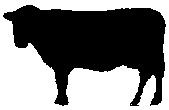This section covers GLCD devices known as e-Papers.
An e-paper device is a Microencapsulated Electrophoretic Display, MED.
A MED display uses tiny spheres, in which the charged color pigments are suspending in the transparent oil and would move depending on the electronic charge. The e-paper screen display patterns by reflecting the ambient light, so it has no background light requirement. Under sunshine, the e-paper screen still has high visibility with a wide viewing angle of 180 degree. It is the ideal choice for e-reading or providing information that can be refeshed at a slow rate of change.
GLCD Support for e-Papers
GCBASIC supports covers the full range of GLCD capabilities like line, circle, print.
GCBASIC supports SPI communications for the e-Papers - both hardware and software. And, GCBASIC suppors low memory configurations and SRAM for the display buffer.
See the demonstration programs to show you how to use these GCLD capabilities.
Memory Usage
The GCBASIC library uses RAM to buffer the e-paper display. The amount of RAM used is specific the the total pixel of the specific e-paper display. You can control to amount of RAM used as the buffer using the device specific constants, see below. Each device specific library has four memory options. Each of the memory options uses different amount RAM. The greater the amount of RAM used the faster the process of updating the e-paper display. Conversely, the smaller the amount of RAM used the slower the process of updating the e-paper display.
GLCD Page Transactions
To make the operation of the library seamless - the library supports GLCDTransaction. GLCDTransaction automatically manages the methods to update the e-paper via the buffer, where the buffer can be small. The process of transaction send GLCD commands to the e-paper display on a page and page basis. Each page is the size of the buffer and for a large e-paper display the number of pages may be equivilent to the numbers of pixels high (height).
GLCDTransaction simplies the operation by ensure the buffer is setup correctly, handles the GLCD appropiately, handles the sending of the buffer and then close out the process to update to the display.
To use GLCDTransaction use the followng two methods.
GLCD_Open_PageTransaction
....
glcd commands
.....
GLCD_Close_PageTransactionIt recommended to use GLCDTransactions at all times. These methods remove the complexity of the e-paper update process.
When using GLCDTransaction you must start the transaction with`GLCD_Open_PageTransaction` then include a series of GLCD commands
and then terminate the transaction with GLCD_Close_PageTransaction.
GLCDTransaction Insight: When using GLCDtransactions the number of buffer pages is probably be greater then 1 (unless using the SRAM option), so the process of incrementing variables and calls to non-GLCD methods must be considered carefully. The transaction process will increment variables and call non-GLCD methods the same number of times as the number of pages. Therefore, design GLCDTransaction operations with this is mind.
SRAM as the e-paper buffer
To improve memory usage the e-paper the e-Paper libraries support the use of SRAM. SRAM can be used as an alternative to the microcontrollers RAM. Using SRAM does have a small performance impact but does free up the critical resource of the microcontroller RAM. The use of SRAM within the e-paper library is transparent to the user. To use SRAM as the e-paper buffer you will need to set-up the SRAM library. See the SRAM library for more details on SRAM usage.
When using SRAM for the e-paper buffer it is still remcommend to use GLCDTransaction as this ensure the SRAM buffer is correctly initialised.
Refresh mode
This library uses Full refresh: The e-Paper will flicker when full refreshing. This flicker removes the ghost image from the display. You could use Partial refresh as this doesnot flicker. Note that you cannot use Partial refresh all the time, you should full refresh e-paper regularly, otherwise, the ghost problem will get worse and even damage the display.
Refresh rate
When using the e-Paper library, you should set the update interval at least 180seconds, except when using Partial mode.
Please set the e-Paper to sleep mode in software or remove the power directly, otherwise, the e-Paper will be damaged because of working in high voltage for extendedtime periods. You need to update the content of the e-Paper at least once every 24 hours to avoid from burn-in problem.
Operating Voltages
The e-Paper should be driven with 3V3 operating voltages and signals.
If your Microcontroller (PIC, AVR and therefore an Arduino)cannot drive the e-Paper successfully. You must convert the level to 3.3V. The I/O level of Arduino is 5V. HEALTH WARNING:You can also try to connect the Vcc pin to the 5V of Arduino to see whether the e-Paper works, but we recommend you not to use 5V for a long time.
The e-Paper looks a little black or grey
You can try to change the value of Vcom the library by setting the VCOM_AND_DATA_INTERVAL constant. See the Vcom and data interval in the dataheet. VCOM_AND_DATA_INTERVAL can be 0x00 to 0x0F
GCBASIC library supports Black/White NOT Black/White/Red
The default is Black/White. To support Black/White/Red add `#define PANEL_SETTING_KWR 0x00`to you user program.
The constant are the TFT_BLACK and TFT_WHITE constants.
The e-paper has ghosting problem after working for some days
Please set the e-paper to sleep mode or disconnect it if you do not refresh the e-paper but need to power on your solution.
Do NOT leave power on for extended periods, otherwise, the voltage of panel remains high and it will damage the e-paper display.
e-Paper Guidelines
Remove power if practical.
ALWAYS use GLCDDisplay Off or sleep mode.
When in storage CLEAR the screen…. avoid burn it - use
GLCDCLD TFT_WHITE
GLCDDisplay OffThe recommended method is:
GLCDCLS TFT_WHITE
GLCDDisplay Off
do
loopUsing the e-Paper Library
To use the e-Paper driver for a specific simply include the following in your user code.
This will initialise the driver.
'Setup for the e-Paper
#include <glcd.h>
#define GLCD_TYPE GLCD_TYPE_EPD_EPD7in5
#define GLCD_EXTENDEDFONTSET1
#define GLCD_OLED_FONT
#define GLCD_TYPE_EPD7in5_LOWMEMORY4_GLCD_MODE fastest but uses a lot of RAM
'#define GLCD_TYPE_EPD7in5_LOWMEMORY3_GLCD_MODE
'#define GLCD_TYPE_EPD7in5_LOWMEMORY2_GLCD_MODE
'#define GLCD_TYPE_EPD7in5_LOWMEMORY1_GLCD_MODEslowest uses the least amount of RAM
'Pin mappings for SPI - this GLCD driver supports Hardware SPI and Software SPI
#define GLCD_DC portA.0 ' Data(hight)/ command(low) line
#define GLCD_CS portC.1 ' Chip select line (negate)
#define GLCD_RESETportD.2 ' Reset line (negate)
#define GLCD_DO portC.5 ' GLCD MOSI connect to MCU SDO
#define GLCD_SCKportC.3 ' Clock Line
#define GLCD_Busy portC.0 ' Busy Line
'The following should be used for hardware SPI remove or comment out if you want to use software SPI.
#define EPD_HardwareSPIThe GCBASIC constants for control display characteristics are shown in the table below.
| Constants | Controls | Options |
|---|---|---|
|
|
|
GLCD_TYPE_EPD_EPD7in5 and GLCD_TYPE_EPD_EPD2in13D supported |
|
|
Memory usage for the display buffer. Memory management is crutial when using the e-paper displays. |
or,
|
|
|
Specifies the output pin that is connected to Data/Command IO pin on the GLCD. |
Required |
|
|
Specifies the output pin that is connected to Chip Select (CS) on the GLCD. |
Required |
|
|
Specifies the output pin that is connected to Reset pin on the GLCD. |
Required |
|
|
Specifies the output pin that is connected to Data Out (GLCD in) pin on the GLCD. |
Required |
|
|
Specifies the output pin that is connected to Clock (CLK) pin on the GLCD. |
Required |
|
|
Specifies the output pin that is connected to Busy pin on the GLCD. |
Required |
|
|
Instructs the library to use hardware SPI, remove or comment out if you want to use software SPI. |
|
|
|
Specifies the speed of the SPI communications for Hardware SPI only. |
Optional defaults to MASTERFAST. Options are MASTERSLOW, |
The GCBASIC constants for control display characteristics are shown in the table below.
| Constants | Controls | Default |
|---|---|---|
|
|
The width parameter of the GLCD |
Specific to the e-Paper selected |
|
|
The height parameter of the GLCD |
Specific to the e-Paper selected |
|
|
Specifies the font width of the GCBASIC font set. |
|
The GCBASIC commands supported for this GLCD are shown in the table below. Always review the appropiate library for the latest full set of supported commands.
| Command | Purpose | Example |
|---|---|---|
|
|
Clear screen of GLCD |
|
|
|
Enables sleep mode, or, enables operations |
|
|
|
Print string of characters on GLCD using GCB font set |
|
|
|
Print character on GLCD using GCB font set |
|
|
|
Print characters on GLCD using GCB font set |
|
|
|
Draw a box on the GLCD to a specific size |
|
|
|
Draw a box on the GLCD to a specific size that is filled with the foreground colour. |
|
|
|
Draw a line on the GLCD to a specific length that is filled with the specific attribute. |
|
|
|
Set a pixel on the GLCD at a specific position that is set with the specific attribute. |
|
|
|
Commence a series of GLCD commands with memory buffer management. Must be followed a |
|
|
|
Terminate a series of GLCD commands. Must follow a |
|
Example Usage:
#chip mega328p, 16
#include <uno_mega328p.h>
#option explicit
'******************************************************************************************************
'Setup the E-Paper
#include <glcd.h>
#define HWSPIMode ULTRAFAST
#define GLCD_TYPE GLCD_TYPE_EPD_EPD2in13D
#define GLCD_EXTENDEDFONTSET1
#define GLCD_TYPE_EPD2in13D_LOWMEMORY4_GLCD_MODE
#define GLCD_OLED_FONT
#define GLCD_PROTECTOVERRUN
'Pin mappings for SPI - this GLCD driver supports Hardware SPI and Software SPI
#define GLCD_DC DIGITAL_9
#define GLCD_CS DIGITAL_10
#define GLCD_RESETDIGITAL_8
#define GLCD_DO DIGITAL_11
#define GLCD_SCKDIGITAL_13
#define GLCD_Busy DIGITAL_7
#define EPD_HARDWARESPI
'***********************************************************************************************
'Main program
GLCDForeground=TFT_BLACK
GLCDBackground=TFT_WHITE
GLCD_Open_PageTransaction
GLCDPrintStringLN ("GCBASIC")
GLCDPrintStringLN ("")
GLCDPrintStringLN ("Test of the e-Paper")
GLCDPrintStringLN ("")
GLCDPrintStringLN ("December 2021")
GLCD_Close_PageTransaction
GLCDDisplay Off
wait 2 s
GLCDDisplay On
GLCDCLS
GLCDDisplay off
do
loopFor more help, see GLCDCLS, GLCDDrawChar, GLCDPrint, GLCDReadByte, GLCDWriteByte, Pset or GLCDTransaction
Supported in <GLCD.H>