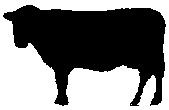AVRISP MKII Setup:
- Download and install Zadig Driver Utility software https://zadig.akeo.ie/
- Connect the USB cable from the AVRISP MKII to your PC.
- Open Zadig and from the menu select Options / List All Devices.
- From the device list select AVRISP MKII.
- Select the target driver libusbK and click (Install / Replace Driver) button.
After the installation is completed, open Windows Device Manager and verify the driver installation.
Close Zadig
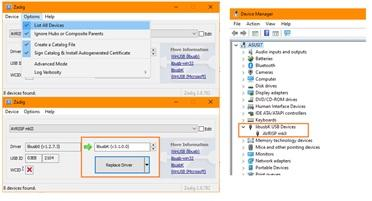
Next in the process is to upgrade the firmware of the AVRISP MKII.
This process shows the installation of Atmel Studio 7, however, you may have to use Atmel Studio 6 because of operation system constraint.
Download and Install Atmel Studio 7 from the GCBASIC file store
https://sourceforge.net/projects/gcbasic/files/Support%20Files/ATMELCompilers/
After the installation open ATMEL STUDIO 7
- Select Tools / Device Programming
- Make sure the AVRISP MKII is selected
- At this point ATMEL STUDIO will notified to upgrade the firmware to version 1.8
- Click the Upgrade button
- Once the firmware is upgraded, close ATMEL STUDIO 7
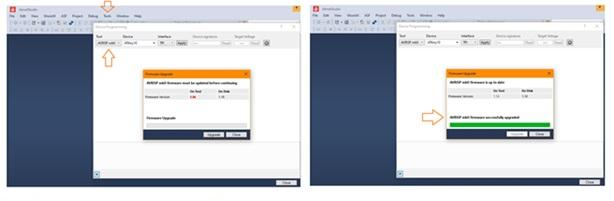
AVRISP MKII to ATTINY10 Connections:
Connect the AVRISP MKII to the ATTINY10 as show in the Diagram.
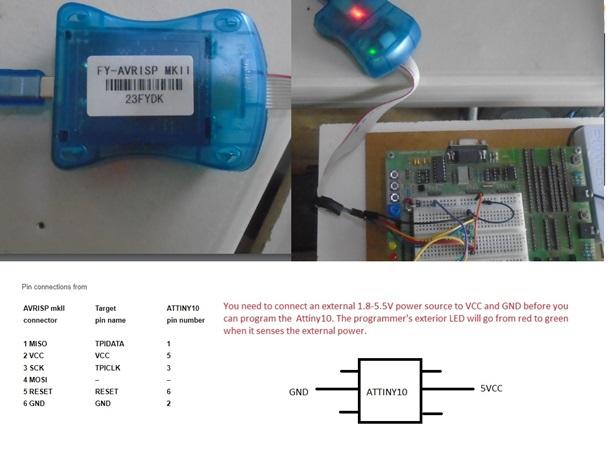
GCStudio Programmer Setup:
Open GCStudio and set the Programmers to use as show below
For AVRISP MKII use the AVR ISP XPII [KANDA] and drag it to the top of the list and click OK.
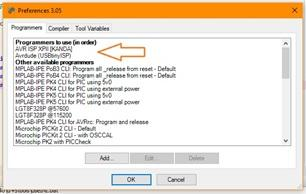
Now you’re ready to upload your first program to an ATTINY10.
USBtinyISP Setup:
- From Zadig select USBtinyISP in the device list.
- Select the target driver libusb-win32 and click (Install / Replace Driver) button.
- After the installation, open Windows Device Manager and verify the driver installation.
- Close ZADIG
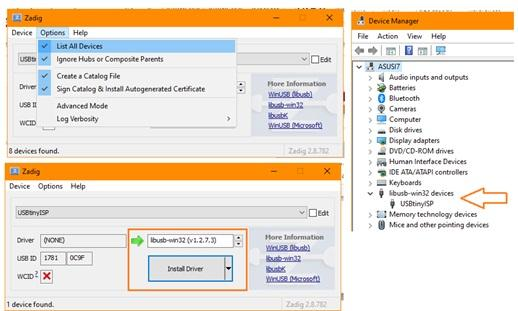
USBtinyISP to ATTINY10 Connections:
Connect the USBtinyISP to the ATTINY10 as show in the Diagram.
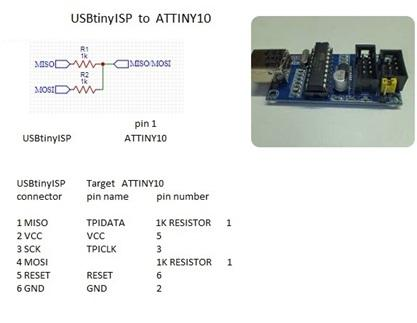
GCStudio Programmer Setup:
Open GCStudio and set the Programmers to use as show below
Select and Drag the Avrdude (USBtinyISP) programmer to the top of the list.
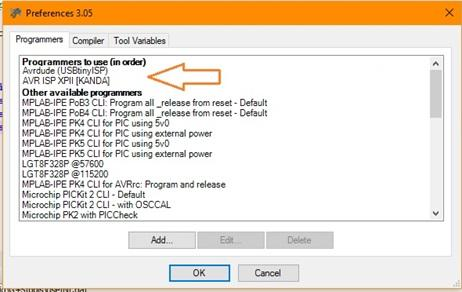
Now you are ready to upload your first program to an ATTINY10
More informations about ATTiny10 see http://gcbasic.sourceforge.net/library/Programming_an_Attiny10_with_AVRISP_mkII_and_AVR_Studio_5.pdf